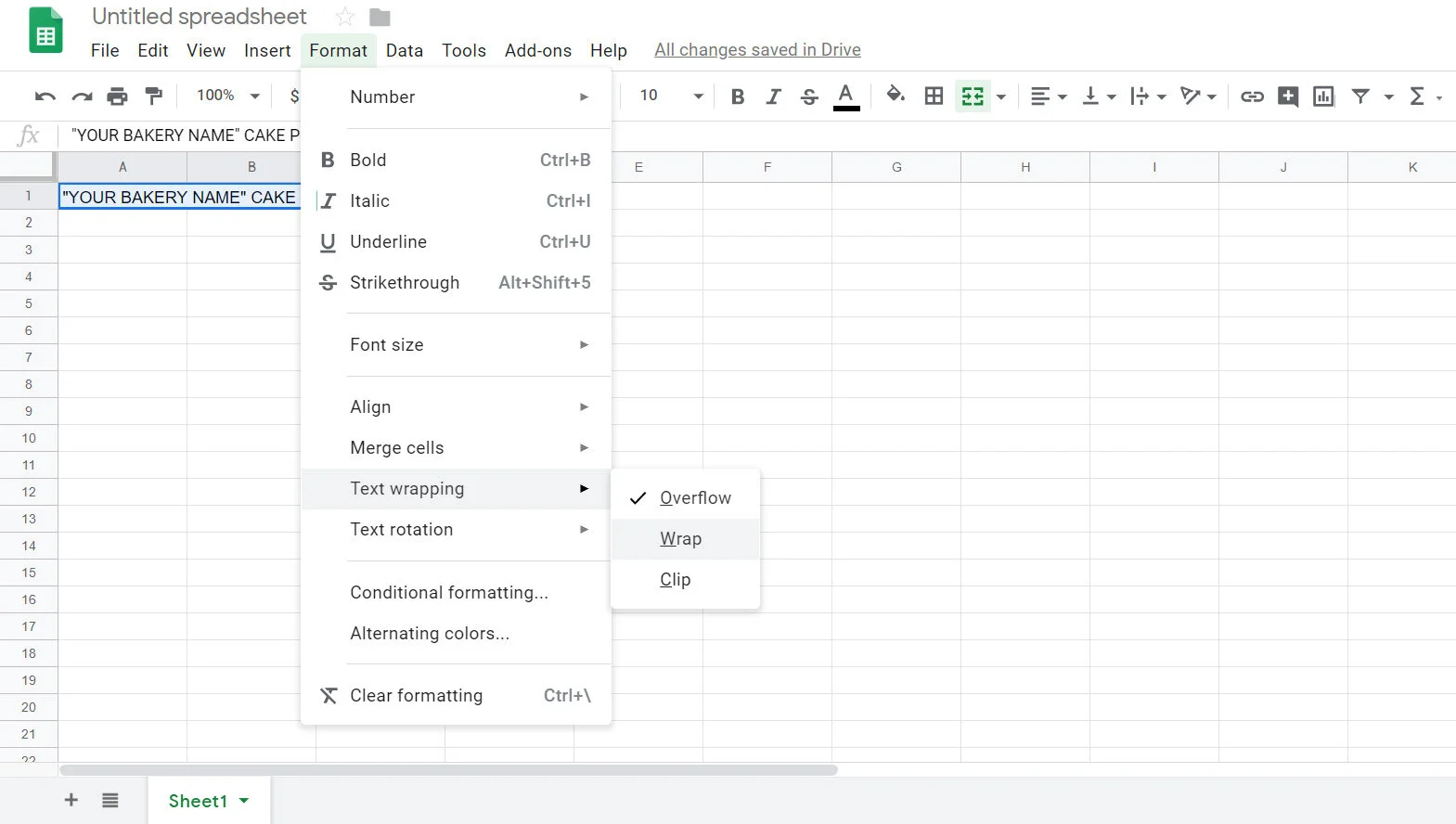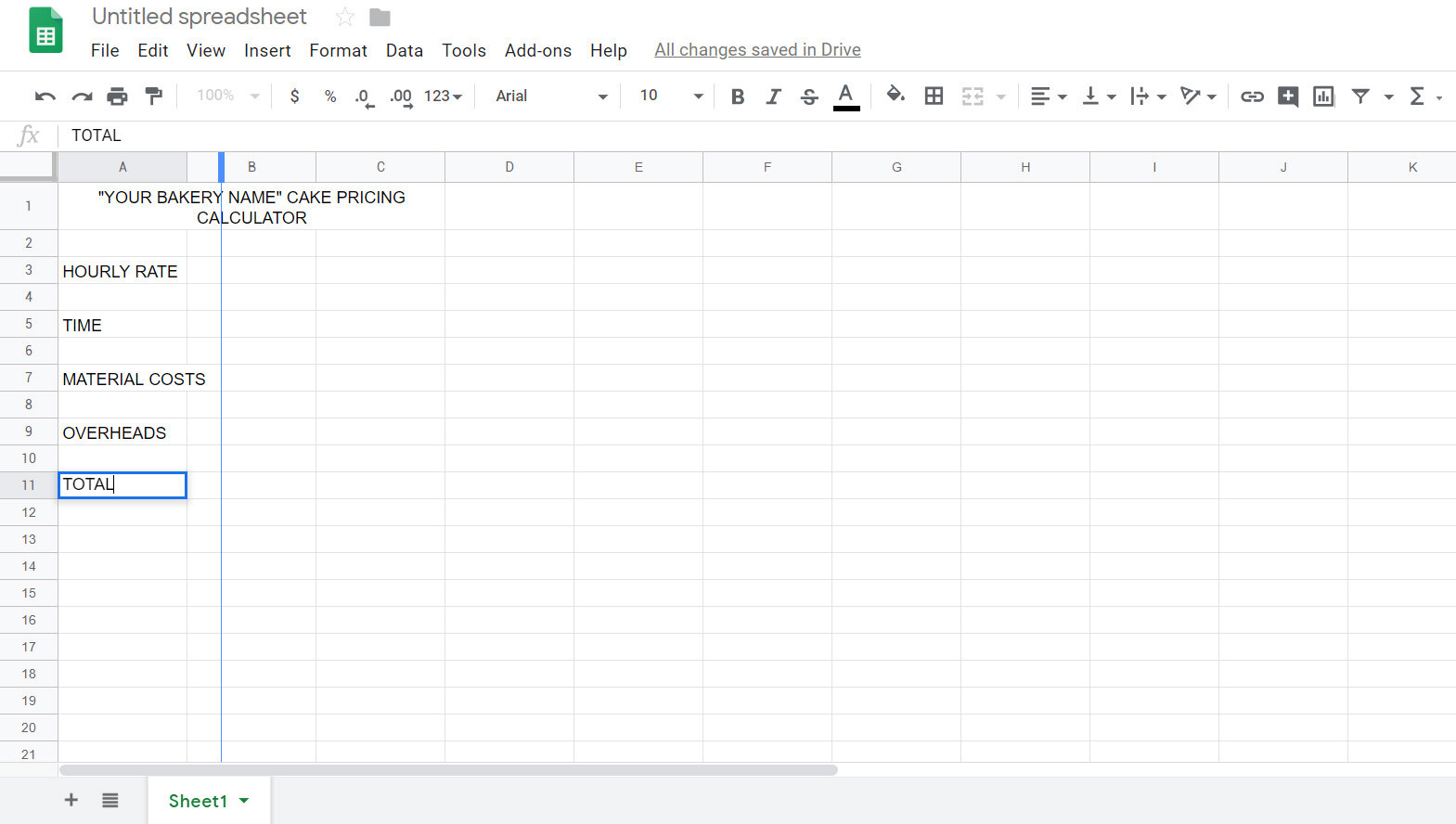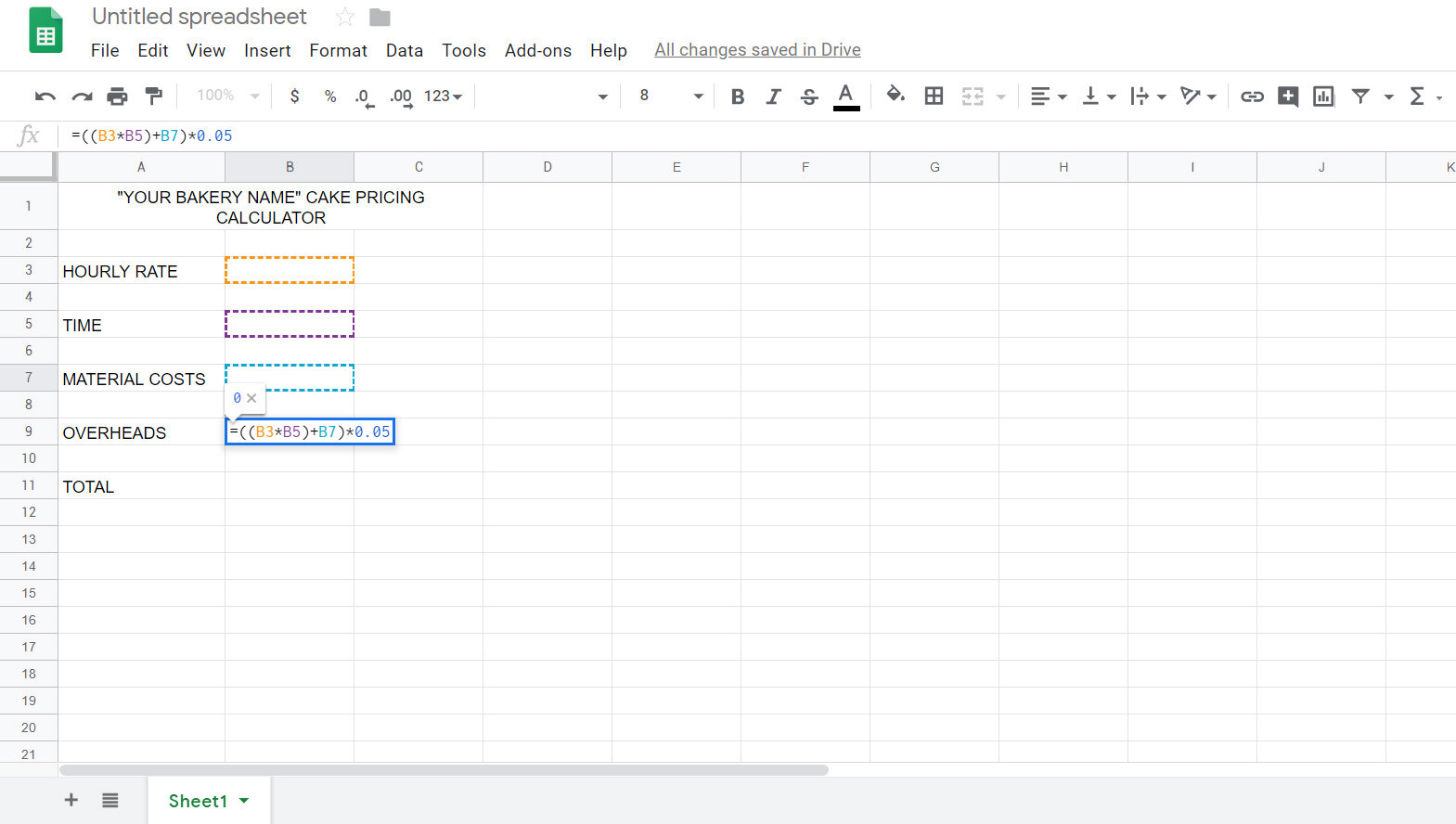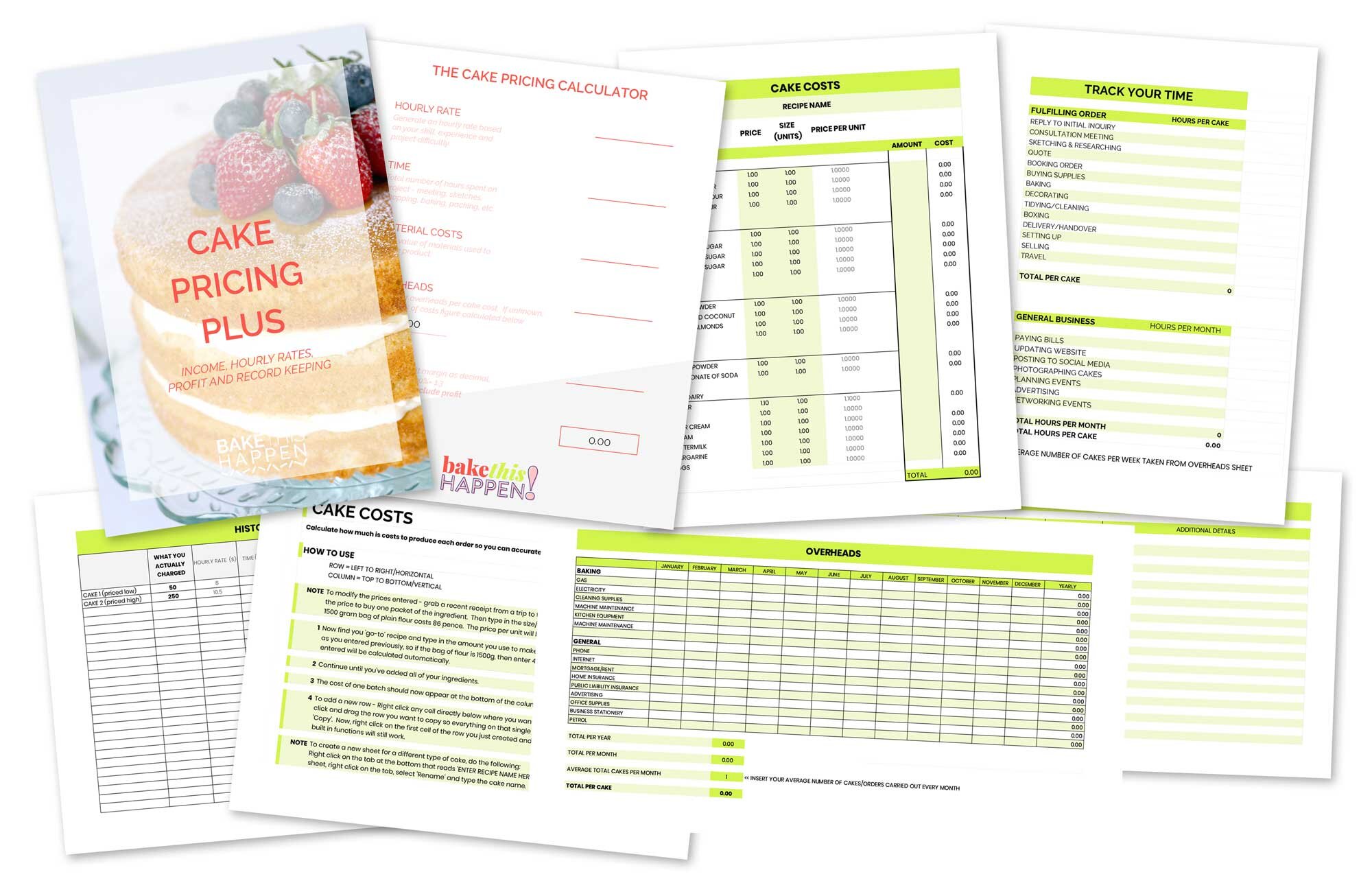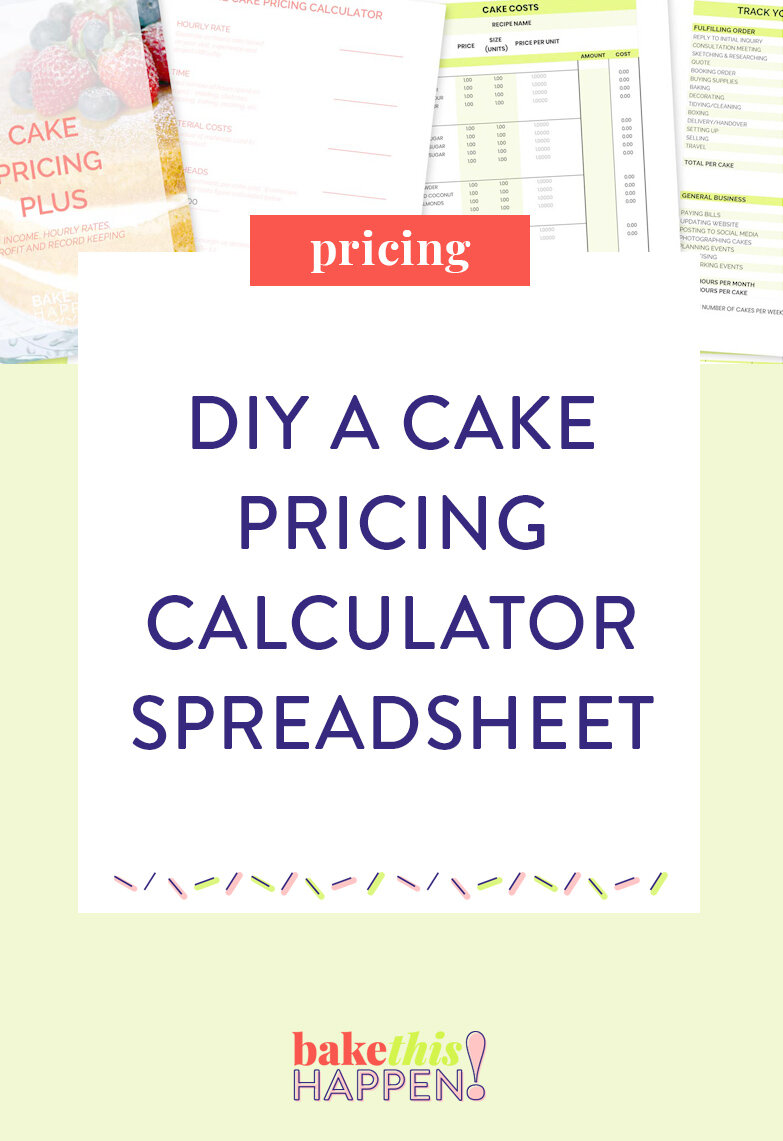Build your own cake pricing calculator in Excel
Having a quick way to calculate how much you are going to charge for a cake order will save you so much time when it comes to running your business. Cake pricing is the source of stress, headache, worry and sometimes even disagreements with clients!
If you have a solid method for pricing your cakes you will be able to shake off that doubt and be confident when quoting a new order. Even if your potential customer challenges your pricing, if you’ve done the research and calculations you won’t think twice about justifying your price.
Baking quality cakes takes skill, time and a lot of dedication. You deserve to be paid well for your hard work!
So today I’m going to walk you through creating an Excel spreadsheet version of my Cake Pricing Calculator - just like the one pictured above! This will give you the freedom to tweak the calculations to suit your specific cake pricing issues and your cake business.
To learn about the breakdown of the figures used to calculate your cake price, check out my post on How To Price Your Cakes.
I’m going to use Google Sheets to create this spreadsheet as it’s a free spreadsheet service available to all, but the principles and methods will work just the same in Microsoft Excel, or any other spreadsheet software. It’s really quick and easy - so let’s get started!
STEP 1
Open up the spreadsheet software of your choice. Don’t forget to name it and save it straight away.
STEP 2
Firstly you want to give your spreadsheet a title, just so it’s easily identifiable when opened. I like to centre the title over what we are creating so firstly I’ll click into the first cell (A1) and type the heading - in this case it’s “Your Bakery Name” Cake Pricing Calculator. To centre the text across a number of cells, highlight the three cells to the right, then select Format > Merge Cells > Merge All.
STEP 3
Next, to stop any of the text from being hidden or cut off, we want it to wrap within the cell. Click over the title/cell to select it, then again head to Format > Text Wrapping > Wrap.
Don’t want to spend time creating your own CALCULATOR?
Sign up to my mailing list to receive an interactive PDF version of this calculator!
STEP 4
Next step is to type in your inputs. We need 5 cells, I like to leave one blank in between just to make it easier to read. You’ll need to enter Hourly Rate, Time, Material Costs, Overheads and Total.
STEP 5
Now we’re getting to the fun part…formula! (Yes, I’m a nerd!) You only need to add formula to two cells to get the calculator to work. One for Overheads and one for Total.
For your Overheads cell you start by typing an equals sign, then type two open brackets, now click on the blank cell next to hourly rate, then type an asterisk to symbolise multiply, then click the blank cell next to time, one closed bracket, now type a plus sign, another closed bracket, one final asterisk and finally type 0.05. Now press Enter/return on your keyboard.
STEP 6
To calculate the total you will start by typing an equals sign, then one open bracket, now click on the blank cell next to hourly rate, then type an asterisk to symbolise multiply, then click the blank cell next to time, one closed bracket, now type a plus sign, and select the blank cell next to material costs, one final plus and finally click the cell next to overheads. Now press Enter/return on your keyboard.
STEP 7
Double check that your formula are working by typing numbers into the hourly rate, time and material costs cells. Numbers should automatically be generated next to overheads and total.
STEP 8
Now that everything’s working it’s time to make it pretty!
You can add formatting to the whole page by highlighting your text then changing the font, size, colour, etc.
STEP 9
My favourite bit of formatting on a calulator like this is to colour the cells that you need to input figures in to, and leave the ones that automatically calculate figures plain. That way you won’t get confused about what numbers you need to type in!
And you’re done! Be sure to save before you close down.